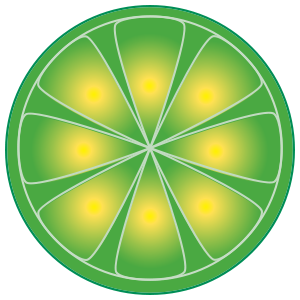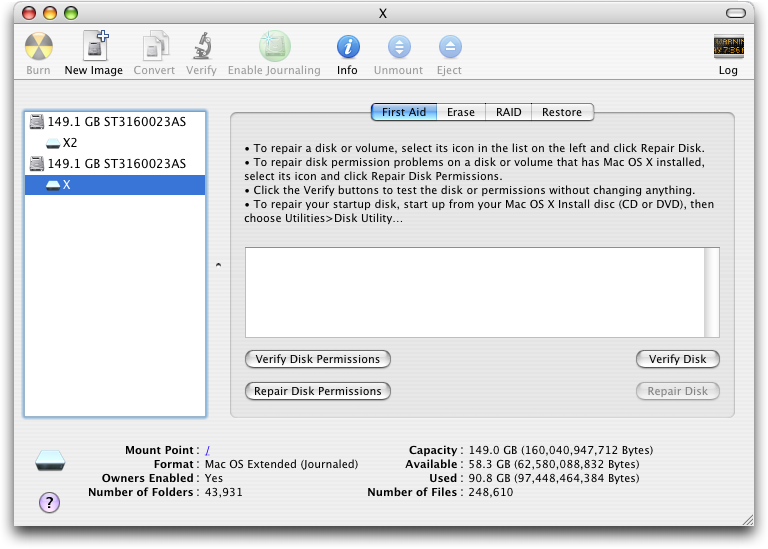If you have trouble starting your Hackintosh normally, you should use a "Disk repair utility" to fix that problem. Even if you computer start normal you should run this tool to check and fix any possible issue. Sometimes "File system error" may prevent you system to startup and in most cases affect your system. most common issues are; an improper shutdown, forced restart, or
power interruption. So, to prevent any of those issue you should run the disk repair utility.
Disk Utility can repair common disk issues, ranging from corrupt directory entries to files left in unknown states, usually from power outages, forced restarts, or forced application quits. Disk Utility’s Repair Disk feature is excellent at making minor disk repairs to a hard drive’s file system, and it can make most repairs to a hard drive’s directory structure, but it’s no substitute for a good backup strategy. The Repair Disk feature is not as robust as some third-party applications that do a better job of repairing hard drives as well as recovering files, something Repair Disk is not designed to do.
In the event that your Hackintosh wont start and you want to repair your hard drive just follow this simple steps:(If you like to repair your hard drive from your computer menu, just Launch Disk Utility, located at /Applications/Utilities/).
First startup your computer using your Boot-loader program, after that insert your Mac OS disc, as if you're going to install the OS.

From the Install Menu choose "Disk Utility":
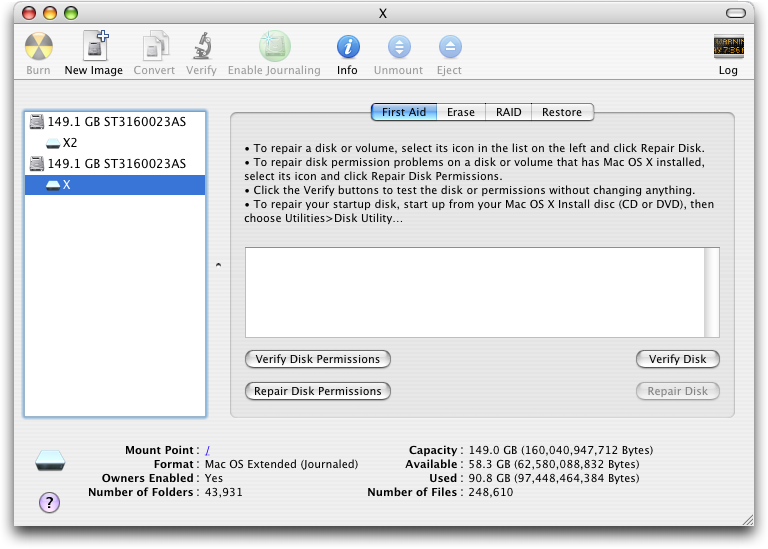
Once there in the left Select your hard drive and select "First Aid" Tab. after that select "Repair Disk" and in the small bar right below, it will show you how long it will take to repair your hard drive.
Repair disk permissions:
Mac OS X uses permissions to determine which users and groups can access or change saved files. This allows Mac OS X, as a multi-user operating system, to maintain clear separation between files owned by one user or another. This separation provides security. It also helps system reliability and stability, because even administrator-level users have to make a choice to modify or delete system files.
From time to time, the permissions on your disk drive may become incorrect. This happens most often after a software installation -- either from Apple software or a third-party package. The folders and files whose permissions are incorrect are generally part of the operating system, and do not directly affect the document files you have saved. Because the incorrect permissions can affect both the security and reliability of your computer, we recommend you repair the disk permissions after every new software installation.
The Disk Utility application provides you with a way to repair the disk permissions. This can take a few minutes or more, and you can perform other tasks while the repair process runs.
Disk Utility’s Repair Disk Permissions feature is designed to restore file or folder permissions to the state the OS and applications expect them to be in. Permissions are flags set for each item in the file system. They define whether an item can be read, written to, or executed. Permissions are initially set when an application or group of files are installed. The installation includes a .bom (Bill of Materials) file that lists all the files that were installed, and what their permissions should be set to. Repair Disk Permissions uses the .bom file to verify and repair permission issues.
What You Need
Disk Utility, located at /Applications/Utilities/.
Ten minutes to an hour of your time, depending on which First Aid tools you will be using.
Verify or Repair? Disk Utility gives you two options: Verify and Repair. When you verify, the utility checks for problems but doesn’t make any repairs, even if problems are found. This can be useful if you’re not yet sure you want to risk modifying your disk (perhaps because you want a chance to back up your data first, just in case).
Choose Your Medicine Now decide whether you need to run Repair Disk Permissions or Repair Disk. They are quite different, so you may want to run both.
Repair Disk Permissions fixes faulty permissions settings for all files installed by OS X’s Installer utility. OS X uses Unix permissions settings to determine your read and write access to files. If programs or documents won’t open or are acting oddly, a permissions problem is often the culprit. You can repair disk permissions only on disks with OS X installed.
On the other hand, you can run Repair Disk on any volume, even one without OS X installed. This tool attempts to repair problems in a disk’s directory, which keeps track of where everything on the disk is stored. This kind of repair can fix almost any ailment, from an inability to open a document to a complete failure to start up.
If you selected Repair Disk, and Disk Utility claims to have found errors but fixed them, select Repair Disk again, just to make sure. If Disk Utility finds errors it can’t fix, you’ll need a more powerful repair utility, such as Alsoft’s DiskWarrior or Micromat’s TechTool Pro (see “The Mac Medicine Cabinet”). From MacWorld.
Don't forget to subscribe to my blog!